Enter Legacy OB Edition into ITU OB Editor app
This assumes you have found, downloaded and opened a Legacy Edition in MS Word or PDF format, and that you have the ITU OB Editor app opened & configured.
-
Add the edition using OB calendar.
-
In the OB edition file downloaded, locate the publication & cutoff dates for the specific edition.
-
On the main screen of ITU OB Editor app, click "Schedule" and add the edition to the calendar as described in this tutorial.
-
-
Open Issue Editor window by clicking on the edition you’ve just added on the right side of OB calendar.
-
Enter messages, one by one, from the Legacy Edition into the Issue Editor window of the ITU OB Editor app.
-
Identify a single message inside the Legacy OB Edition file downloaded.
Messages are divided into “General information” and “Amendments”.
A single message is represented as a section of the document, often starting with grey header at the top of the page.
-
Create a corresponding message entry in the Issue Editor, and edit the message so that the contents in the app with the contents in the Legacy OB Edition file you downloaded.
See how to work with messages and how to add "Amendments" in ITU OB Editor.-
Notes about the List of Annexed messages
-
Check that the items under “Running Annexes” tab in the message editor, and items under A. "list in the Legacy Edition", are corresponding (disregarding the order they appear in).
If they are not the same, contact ITU OB Editor maintenance team. -
Populate Extra Publications tab using the B. part of the list as described here.
-
-
Notes about Amendments
When entering Amendment contents, omit Use the following:
- Title of the publication being amended.
- Recommendation associated with the publication being amended.
-
-