Configure ITU OB Editor app
The guide describes how to configure the ITU OB Editor app after you launch it for the first time. These steps will only be needed for first-time launch.
-
Create your own GitHub account, if you don’t have one yet, and log in.
You can do so by navigating to GitHub.com/join. -
Launch the ITU OB Editor application. On the the welcome screen, click “Copy upstream repository URL” button.
-
Open your favorite web browser, paste the upstream ITU OB data repository URL in its address bar, and go to that page.
-
On the upstream repository’s page, click the button to create a fork.
What’s a fork and what’s an upstream repository? Read about it here. -
When the fork is completed, and on your fork’s page, copy its URL from your web browser’s address bar and paste it in the welcome window of ITU OB Editor app.
The URL should look like this:https://github.com/YOUR_USERNAME/itu-ob-data/ -
Click “Launch with this repository URL” button.
-
That’s it! The app will remember the repository URL and won’t show the initial configuration screen next time you launch it.